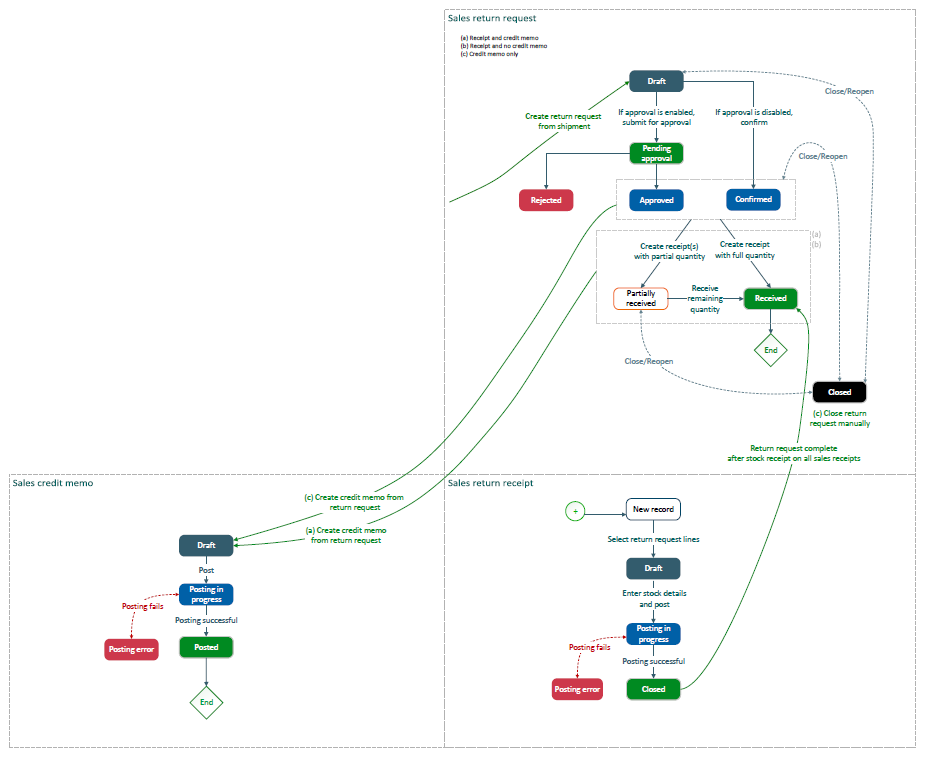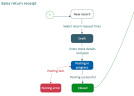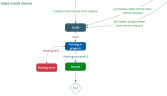Sales return request
Customers can return items, for example if they have received incorrect items, or if items are damaged. In this case, you need to create a sales return request from the sales shipment.
The sales return request is part of the sales process as illustrated in Sales overview.
On this page you can find the description of the sales return request workflow. You can also find more detailed information about the following topics:
- How to create a sales return request
- How to manage analytical dimensions
- What are the options available on the lines
- How to add notes
- How to submit the sales return request for approval or confirm it
- How to close a sales return request
- How to reopen a sales return request
- How to edit a sales return request
- How to delete a sales return request
- What the next steps are: creating a sales return receipt and sales credit memo
- Working with sales return requests
| Prerequisites | |
|---|---|
| Previous steps | Sales shipment |
Sales return request flow
This is an overview of the sales return request workflow, including the sales return receipt and sales credit memo workflows because they are closely linked (opens new tab, PDF, 0.15MB).
These 3 images are a breakdown of the overview above.
The sales return request flow
The sales return receipt flow
The sales credit memo flow
- Create the sales return request from a shipment and select the return type. You have 3 options:
- Receipt and credit memo (a)
- Receipt and no credit memo (b)
- Credit memo only (c)
- Submit for approval, or confirm the return request.
-
If the return request is rejected, the flow stops.
When the return request is approved or confirmed:
- For returned items, the flow stops when all sales return receipts linked to the return request are posted and the stock movements are complete. The return request status changes to Received.
- For items credited and not returned, you need to close the return request manually. You can do so after the first credit memo is created.
The sales return request flow in detail
-
Create the sales return request
When a customer wants to return items, you create a sales return request by selecting Create return request on the sales shipment.
The return request is created and the status is Draft.
- Select the return type. There are 3 options:
Receipt and credit memo
If items need to be returned, you will need to create one, or multiple, return receipts. The sales return request status is Partially received until all items are received and recorded on all the sales return receipts.
When all items are received, all return receipts are posted, and the stock movements are complete, the return request status changes to Received and the flow stops.
After a return receipt is created, you can create a credit memo to credit the corresponding quantity.
Receipt and no credit memo
If items need to be returned, you will need to create one, or multiple, return receipts. The sales return request status is Partially received until all items are received and recorded on all the sales return receipts.
When all items are received, all return receipts are posted, and the stock movements are complete, the return request status changes to Received and the flow stops.
Credit memo only
If items do not need to be returned but only need to be credited, you will need to create one, or multiple, credit memos from the return request.
You can create a credit memo as soon as the return request is approved.
You need to close the return request manually, any time after a credit memo is created.
- Submit the sales return request for approval or confirm the return request
- When the return request lines are created, and when the approval process is enabled, you need to submit the return request for approval. When you select Submit for approval, the return request status changes from Draft to Pending approval.
- If the return request is rejected, the return request changes from Pending approval to Rejected and the flow stops.
- If the return request is approved, the return request status changes from Pending approval to Approved.
When the return request lines are created, and when the approval process is disabled, select Confirm. The return request status changes from Draft to Confirmed.
- When the return request lines are created, and when the approval process is enabled, you need to submit the return request for approval. When you select Submit for approval, the return request status changes from Draft to Pending approval.
- Create the return receipts or credit memos, or both, according to the return type selected.
-
Close a sales return request
You can close a sales return request manually, for example when the customer decides not to return items. You can close it:
- After you create the sales return request
- After you submit it for approval
- After it's approved
- After it's confirmed
- After the return receipt process has started
- Any time after creating a credit memo with no return receipt
Create a sales return request
To create a sales return request, you need to select Create return request on the sales shipment. The system creates a return request for the entire shipment. One return request line per shipment line is created by default. But you can delete any return request line for which you do not want a return. You can also modify the quantities to return.
All details default to the sales shipment but you can edit some.
Main characteristics
-
If sequence number rules are defined for the sales return request on the Sequence number assignment page, the sales return request number populates automatically when you save the return request for the first time.
Otherwise, enter the number manually.
- You can edit the return request date and the sold-to address if needed.
-
On the Information tab, select a return type. The option you select applies to the entire return request. You cannot define different return types on the lines.
What are the return types?- Receipt and credit memo: You want the customer to return the items and you want to issue a credit memo.
- Receipt and no credit memo: You want the customer to return the items, but you do not want to issue a credit memo.
- Credit memo: You do not want the customer to return any items, but you want to issue a credit memo.
- On each line, you can edit the quantity to return.
- Select Open line panel.
- Enter the quantity of items that needs to be returned.
You can also enter a return reason. You can select from a list of return request reasons created in the Return request reason page.
You cannot enter different return reasons on one line. If there are different return reasons for several items on one line, you need to create several return requests. For example, if the customer returns 1 item because it is damaged and another item because they did not receive the correct item, you need to create 2 return requests to be able to enter 2 different return reasons.
Shipping details
The Shipping tab contains the shipping details for the items returned by the customer.
- You can modify the delivery mode if it differs from the sales shipment delivery mode.
- The ship-to address is the address from which the customer sends the items back. It defaults to ship-to address on the original sales shipment. You can edit or replace it if the customer needs to return items from a place that differs from the original ship-to address.
Financial details
The Financial tab displays the bill-to customer and bill-to address. You can edit or replace this address if needed.
The credit memo status is displayed and updates according to the sales credit memo flow.
- Not credited: There is no credit memo.
- Partially credited: Only some items are credited, on one or multiple credit memos.
- Credited: All the items are credited, on one or multiple credit memos.
Manage analytical dimensions
Dimensions and attributes are inherited from the sales shipment lines. You can modify the dimensions, or add dimensions if there are not any, for all lines. Or you can manage the dimensions on each line.
To manage dimensions for all lines:
- From the More actions menu at record level, select Set dimensions.
- Select Apply to all lines to apply those new settings to all the existing and future lines or Apply to new lines only to apply those new settings to future lines only.
To manage dimensions for individual lines:
- From the More actions icon on the line, select Dimensions.
- Select the dimensions you want for the line.
- Save.
Options on the lines
The Lines grid displays the main information of the sales return request lines.
To view all the details of a line, select Open line panel. In this panel, you can view general information about the line and details about the quantities. There is a link to the sales shipment record. On the Progress tab, you can track the receipt and credit memo details, and access the sales return receipt and sales credit memo records by selecting the corresponding links.
When the receipt process has started, you can still decrease the quantity to return, but the quantity to return cannot be lower than the quantity already received.
You can close a line manually, for example when the customer changes their mind and you need to stop the return request.
You can close a line for which the receipt process has not started.
After the receipt process has started, you can close a line when all the return receipts linked with this line are posted and the stock movements are complete.
To close a line, from the More actions icon, select Close.
When the return request is approved, you cannot delete lines.
To delete a line, from the More actions menu, select Delete.
Add notes
You can manage internal notes on a sales return request, at document or line level, or both.
Internal notes are notes you want to share with your colleagues. Customers never see these notes. They are for internal purposes only.
You can manage notes at the document level from the Notes tab.
-
Repeated from the sales shipment
When the sales return request it is created from the sales shipment, the shipment notes are repeated on the return request if Repeat the document notes on new documents. is switched on for the shipment.
You can still update notes repeated from the shipment if needed.
-
Repeated on the sales credit memo
When a sales credit memo is created from a sales return request, the return request notes are repeated on the credit memo if Repeat the document notes on new documents. is switched on for the return request.
-
Repeated on the sales return receipt
When you create a sales return receipt and select return request lines, if Repeat the document notes on new documents. is switched on for the return request, the return request notes are repeated on the return receipt, but only if all lines come from the same return request. If lines come from multiple return requests, notes at document level cannot be repeated because they are all different.
You can manage notes for a line from the Line notes tab of the line detail panel.
-
Repeated from the sales shipment
When the sales return request it is created from the sales shipment, the shipment line notes are repeated on the corresponding return request lines if Repeat all the line notes on new documents. is switched on for the return request.
You can still update notes repeated from the shipment if needed.
-
Repeated on the sales credit memo
When the sales credit memo is created from a sales return request, the return request line notes are repeated on the corresponding credit memo lines if Repeat all the line notes on new documents is switched on for the return request.
-
Repeated on the sales return receipt
If Repeat all the line notes on new documents. is switched on, the return request line notes are repeated on the corresponding return receipt lines.
Submit the return request for approval or confirm the return request
When the return request lines are complete, you need to submit the return request for approval if the approval process is enabled, or confirm the return request if the approval process is disabled.
- Select Submit for approval.
-
Enter or select the recipient's email address and select Send.
An email is sent to the recipient. They can approve or reject the return request.
If they reject it, the return request status changes to Rejected and the flow stops.
When they approve the return request, its status changes to Approved.
Select Confirm.
The return request status changes to Confirmed.
When the return request is approved or confirmed, you can create a return receipt, or a credit memo, depending on the return type selected.
Next steps
Depending on the return type, you need to create a sales return receipt and credit memo, or a credit memo only.
Create a sales return receipt
When items need to be returned, you need to create a sales return receipt from the Sales return receipt page. You can create as many as you need.
After the return receipts are posted and stock movements are complete, the sales return request closes.
Refer to Sales return receipt for more information.
Create a credit memo
For return requests with a return receipt, you can create a credit memo as soon as the return receipt is posted. If there are several return receipts, as soon as one return receipt is posted, you can create a credit memo to credit the quantity for this return receipt.
For a return request that needs to be credited but with no return receipt, you can create a credit memo as soon as the return request is approved or confirmed.
To create the credit memo, select Credit.
Refer to Sales credit memo for more information.
Close a sales return request
The return process stops automatically:
- When the return request is rejected
- When all items are received, all return receipts are posted, and stock movements are complete
You can also close a return request manually:
- After creating it
- After submitting it for approval
- After it's approved
- After it's confirmed
- Any time after creating a credit memo with no return receipt
Reopen a return request
You can reopen a return request that was closed manually and proceed with the flow.
Edit a return request
You can edit a return request before you submit it for approval, and after it's approved. You do not need to send it for approval again.
You cannot edit a return request that is rejected.
You can edit a return request before or after it's confirmed.
When the return receipt process has started, you can still decrease the quantity to return, but the quantity to return cannot be lower than the quantity already received.
You received 6 items. You can decrease the quantity on the return request to 6, but not less than 6.
When there is a credit memo only, you cannot edit the return request after the credit memo is created.
Delete a return request
You can only delete a return request before it is submitted for approval or confirmed.
Working with sales return requests
Where do I enable or disable the approval process?
Where do I enable or disable the approval process?
From the Site page, Management tab.